Awesome, you found it! This is the first lesson to build your own icon pack, I promise you’ll get your dream icon pack in 10 minutes!
Before we start, I wanna ask you 2 questions.
What’s the package name or activity name?
Don’t worry, it’s so easy!
Package name: an identifier for a specific Android application, it should be unique.
There are some examples:
- Gmail, package name is
com.google.android.gm - Twitter, package name is
com.twitter.android
Activity name: an entry of the application, usually there are only one activity on your launcher.
There are some examples:
- Gmail, activity name is
com.google.android.gm.ConversationListActivityGmail - Twitter, activity name is
com.twitter.android.PostActivity
Why we need the package name and activity name?
This is a rule of icon pack functionality, the launcher must know which icon should be used for an specific application. So you need to provide those configuration for each icon.
Next, you must prepare your icons resources, make all of them are .png files.
1. Create an icon pack project
Firstly, click New action.
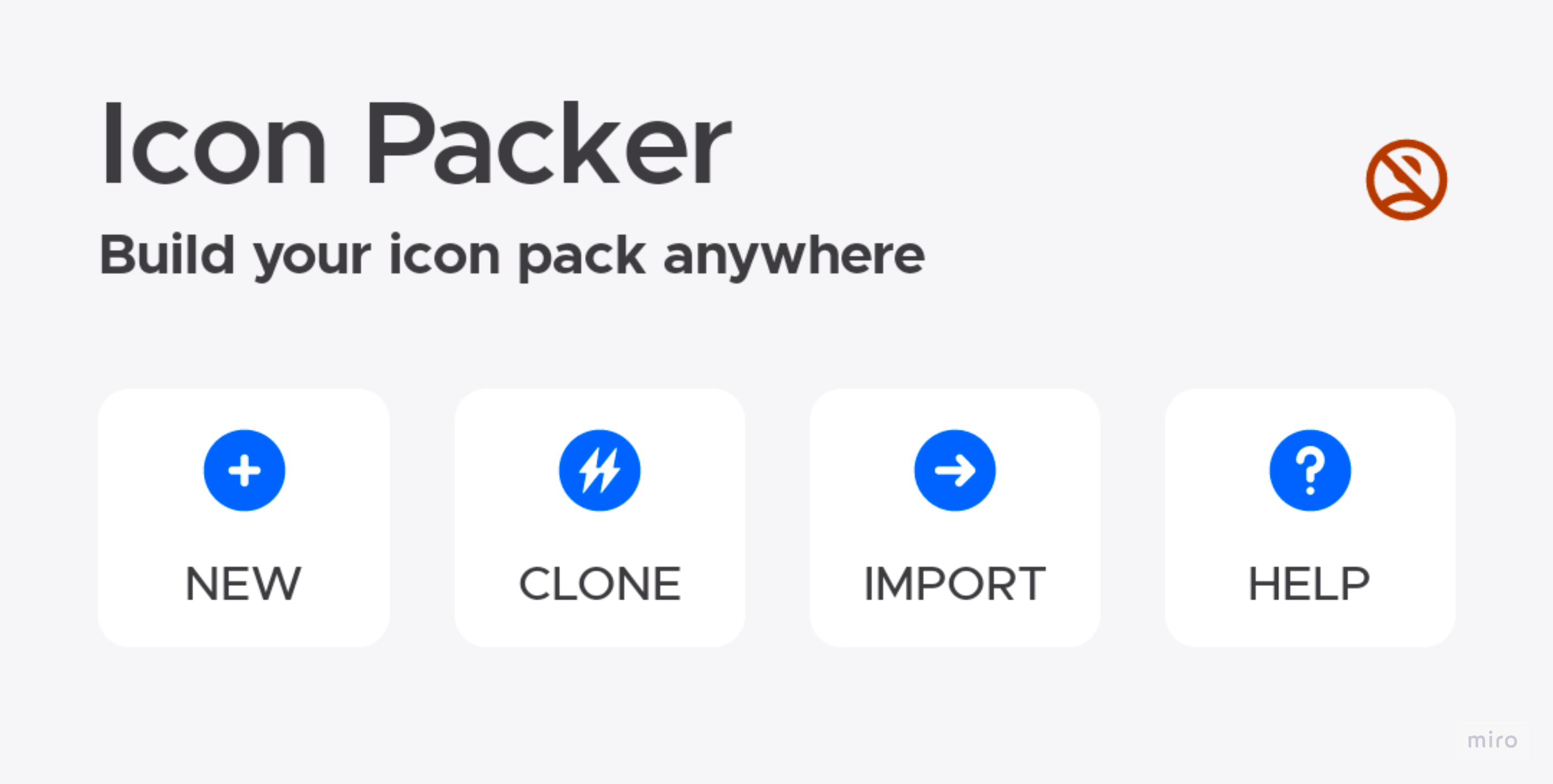
Now you get a modal that contains logo and icon pack name field.
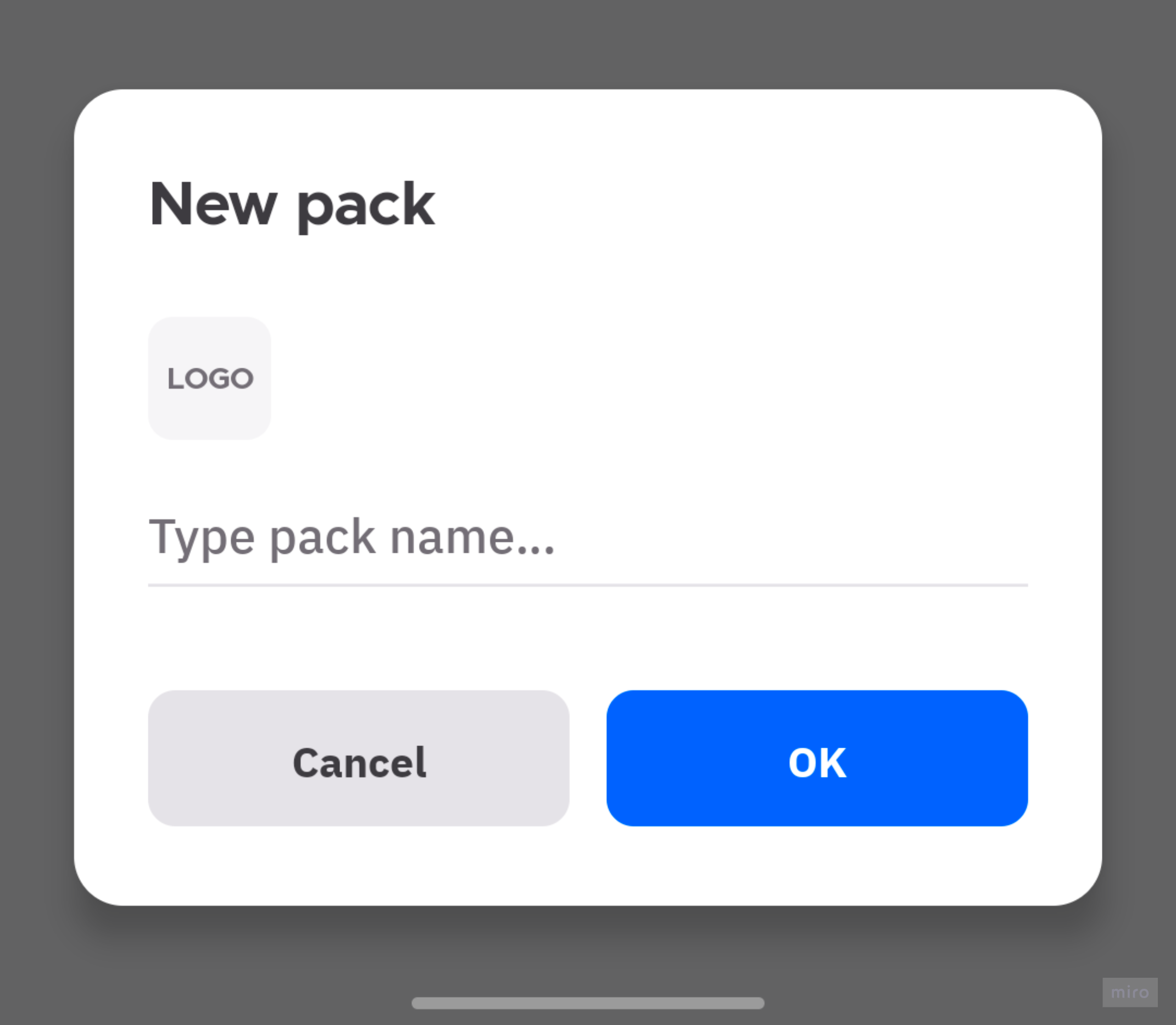
Choose logo and input your icon pack name, like that:
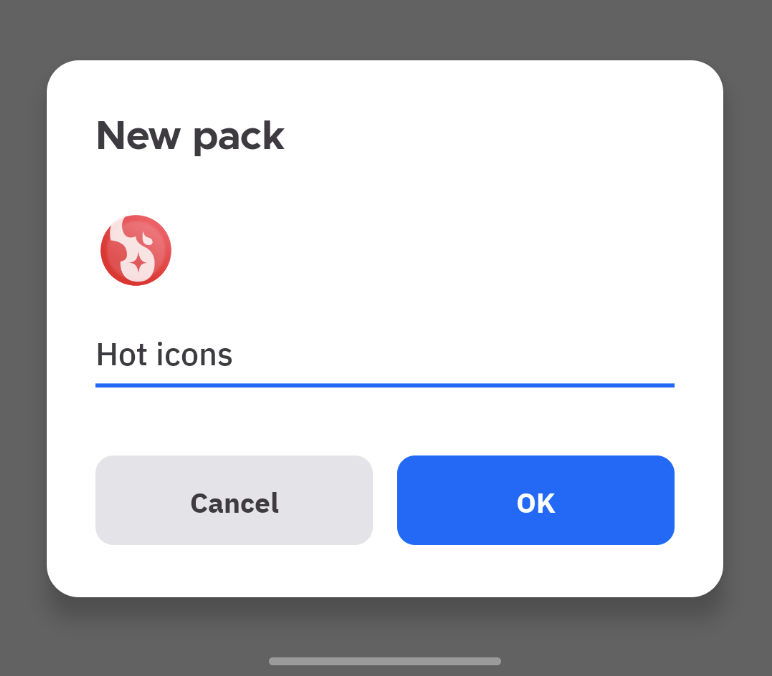
Click OK, now you get your first icon pack project!
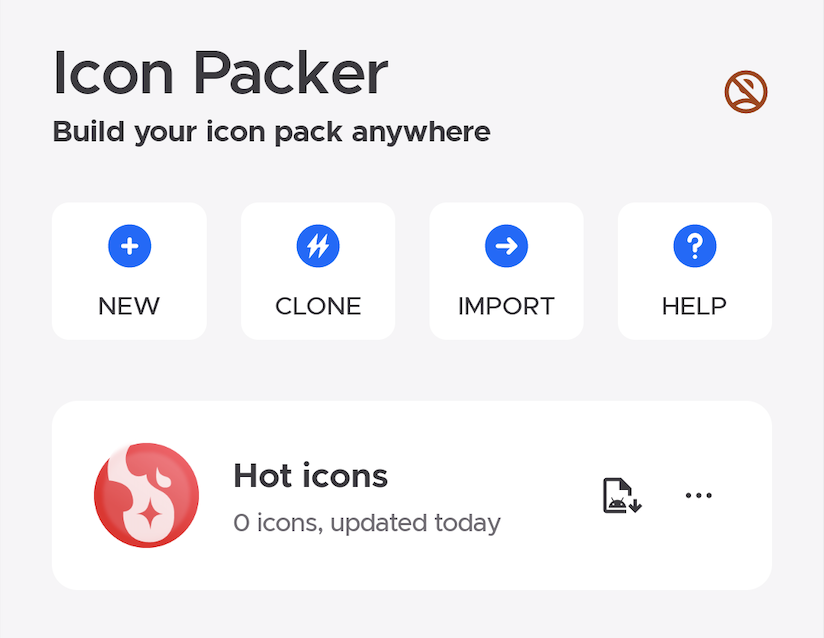
2. Icons and adaptations
Then let us try to add the icons and adaptations. Click your icon pack project and go to detail page, switch page to categories, there are some built-in categories, you can edit them easily or you can also create your own categories.
1) Add icons
You can click bottom add icons button on any categories, and then choose one or multiple .png files.
Now you get all of them in the list, rename them if you needed. Then we must bind icons with your applications, we call it add adaptations.
2) Add adaptations
Click any icons, then click bottom add adaptations button, now you can import information from installed app or edit it manually.
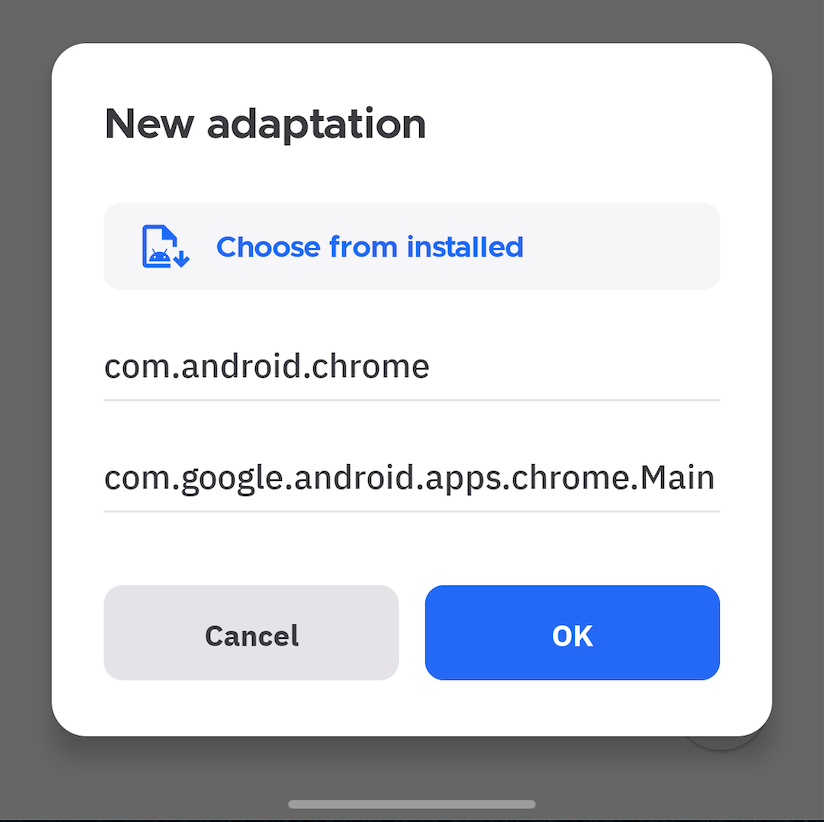
You can add multiple adaptations for one icon, for example, one calendar icon can be applied to Google calendar, Outlook Calendar or any others.
3. Add batch adaptations(More efficient)
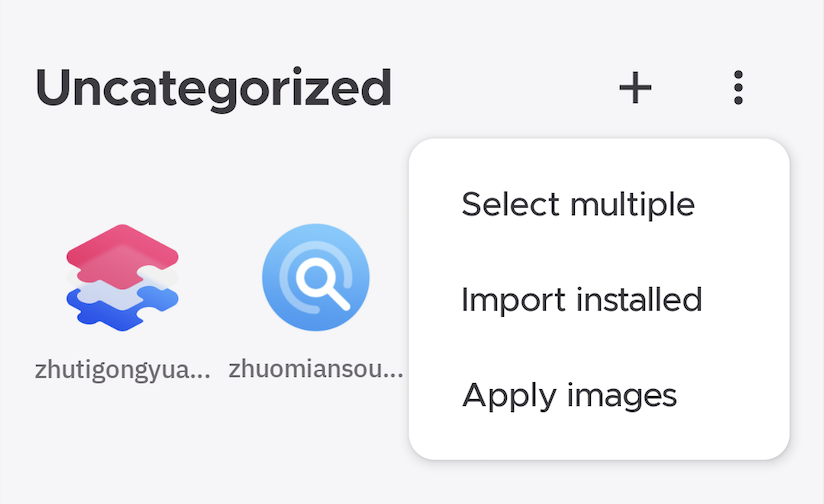
Click More button on category page, and select Import installed, you will get all adaptation on your list. Then select icons for them.
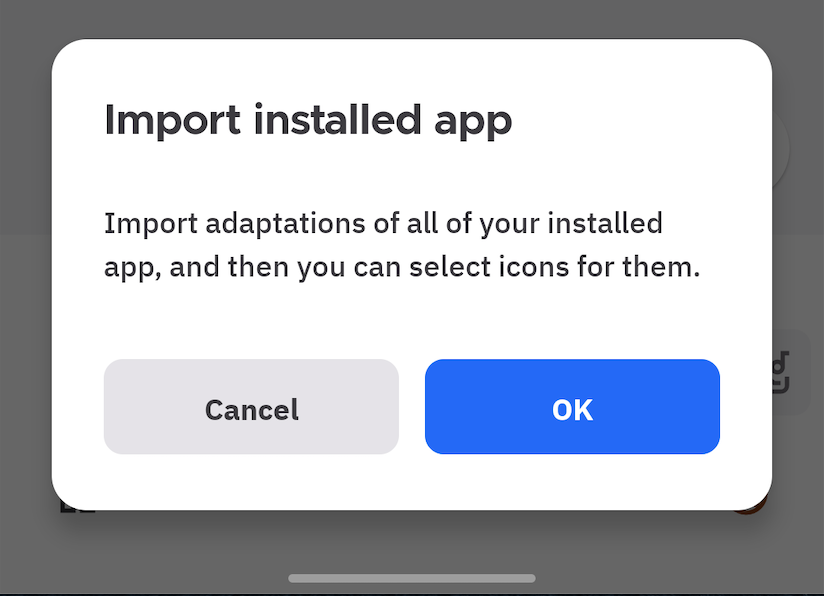
4. Build icon pack apk
Back to homepage, then click apk button on any icon pack item, choose a destination path, just waiting for a minute, you will get your icon pack apk file.
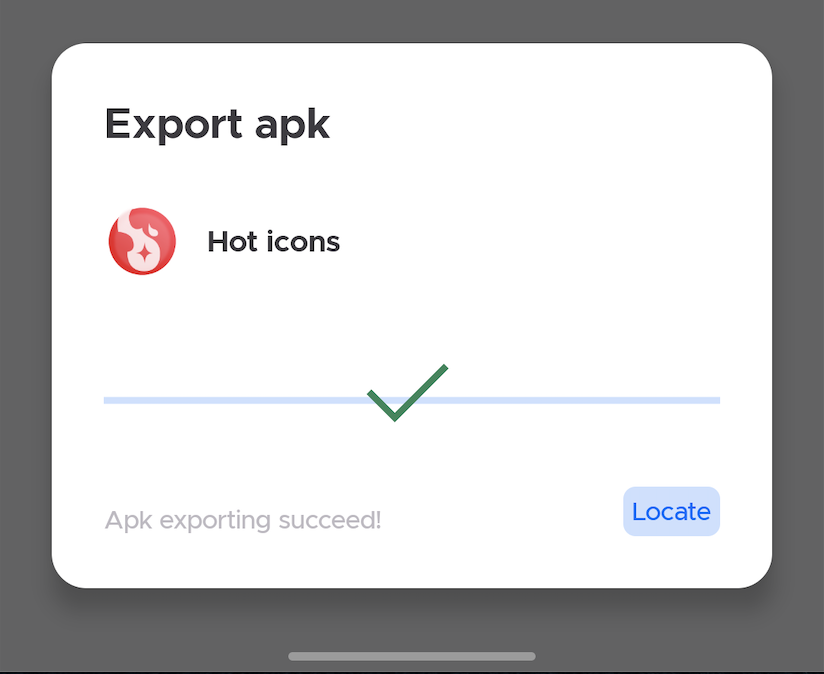
Click Locate to find it! Install and enjoy it.